Creating a query for cash AND check donations
From your Green Screen click on the Donor Icon
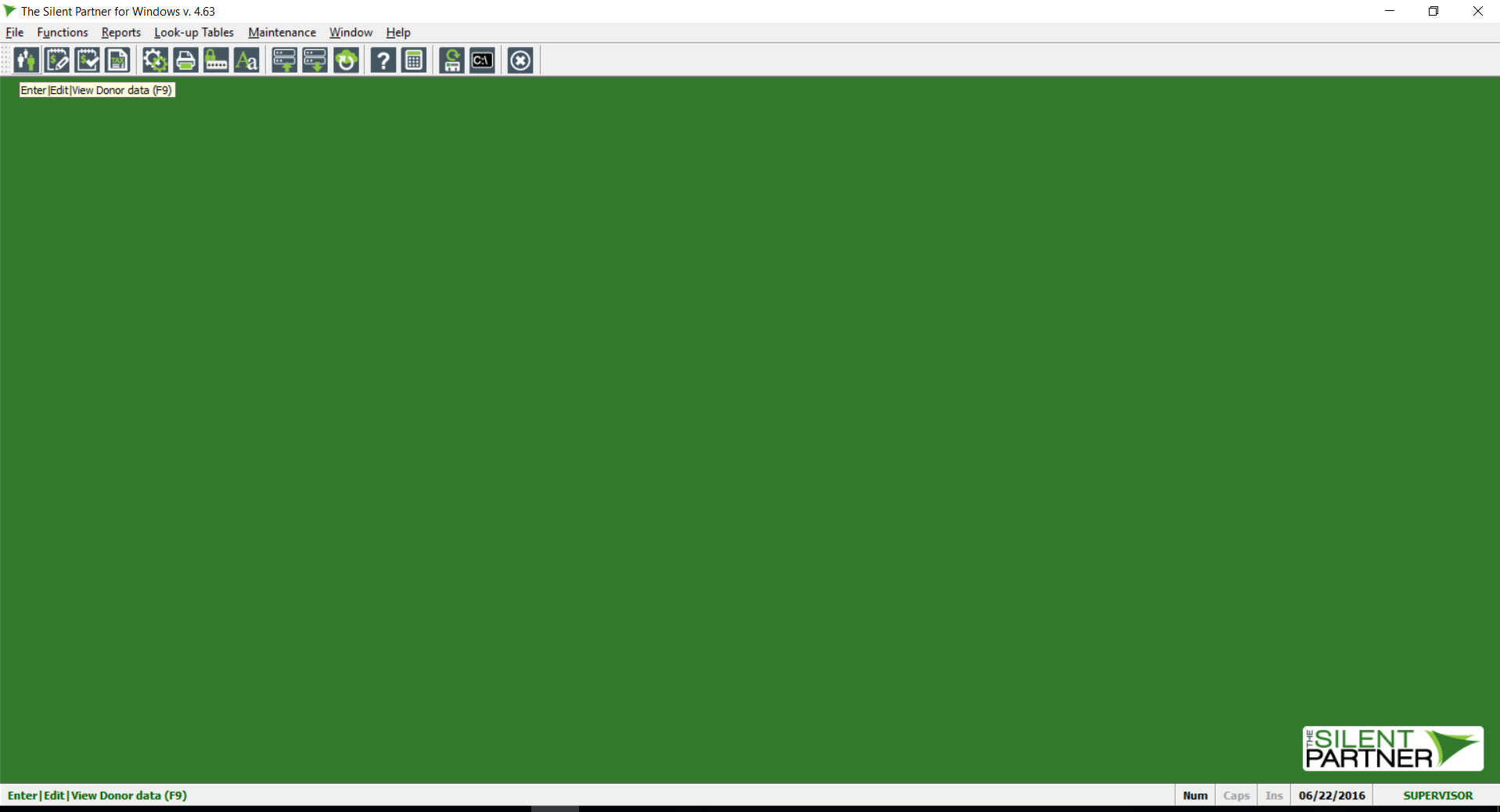
Click on the Filter Icon
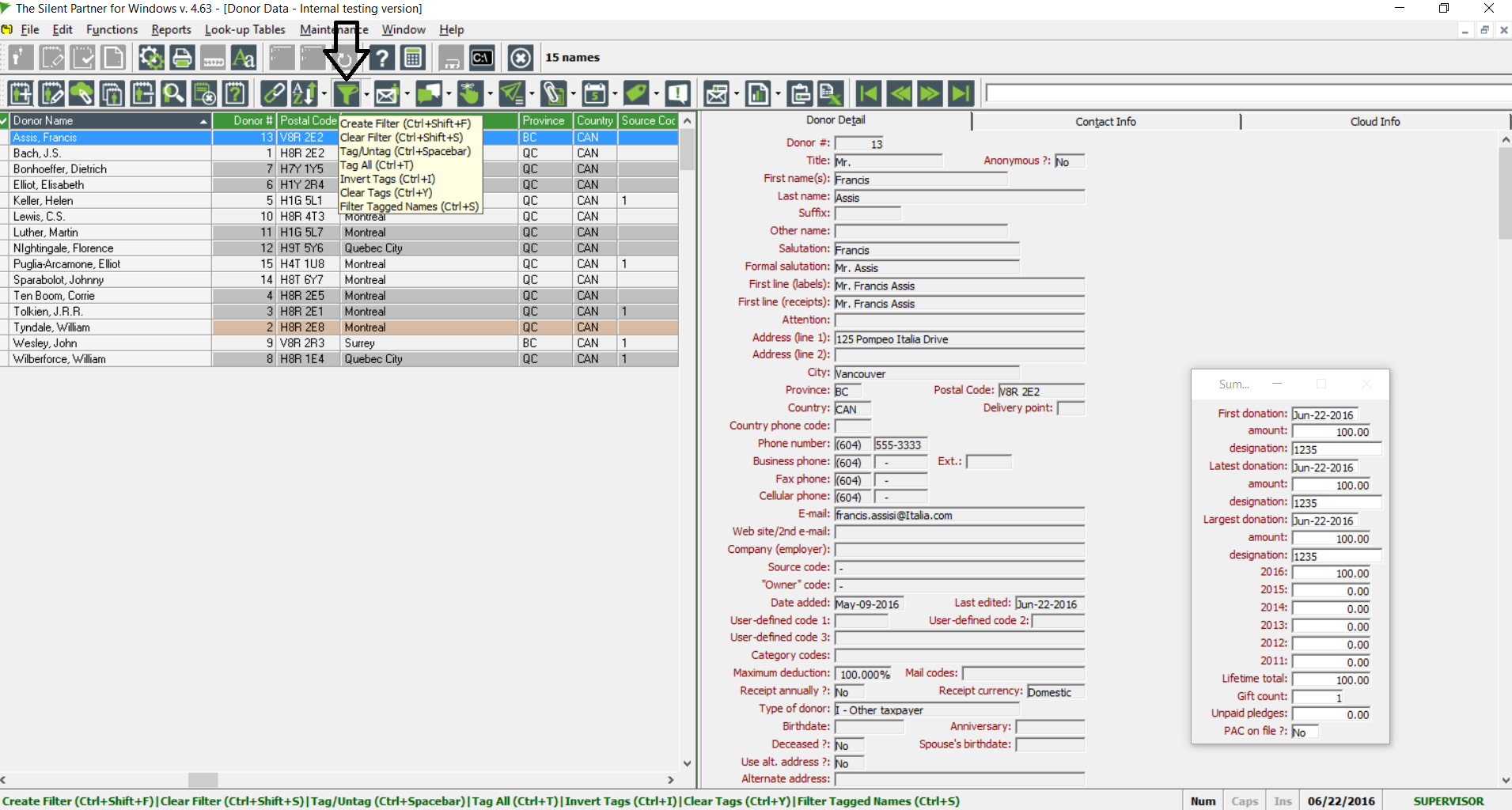
Here you will be presented with the Select Viewing Criteria window. You will select Tab 2-Other Tables, and select Donations received. At that point you will click on the Query button.
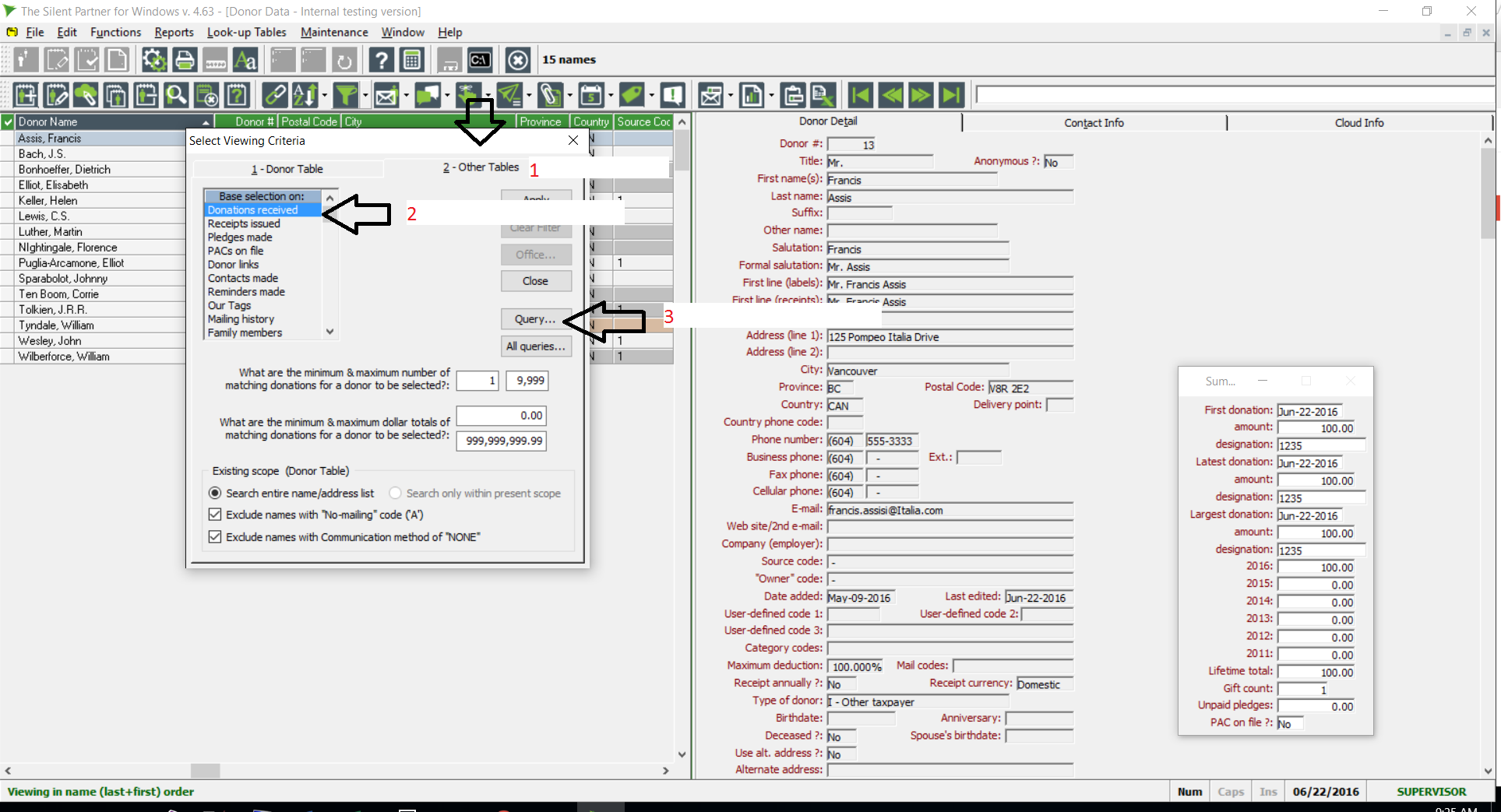
Here you will be presented with the "User defined Query Builder for "donatn01" table menu". Click on the NEW button.
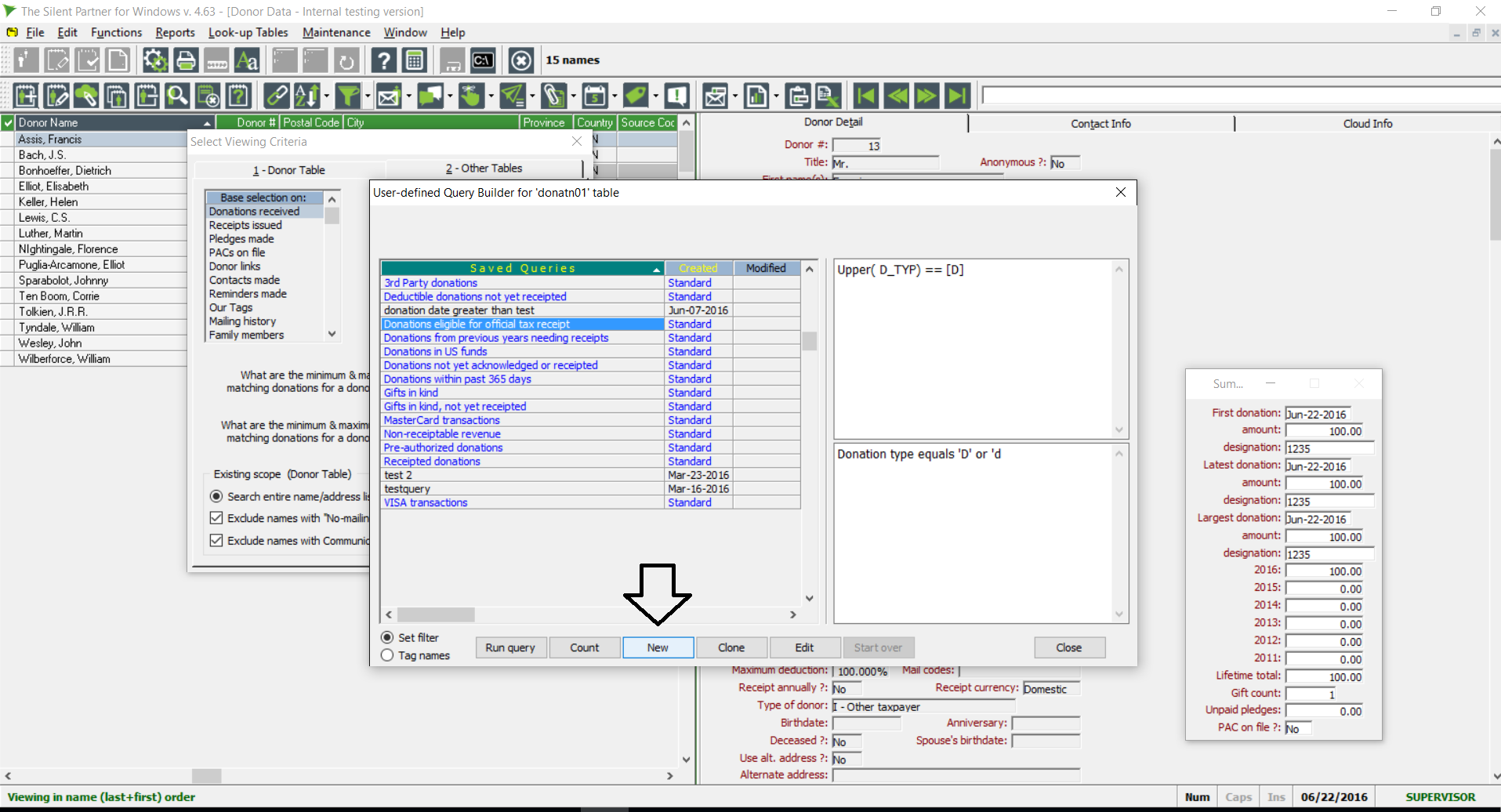
Here is where you will start building your query! In the Data Item menu select Payment Method
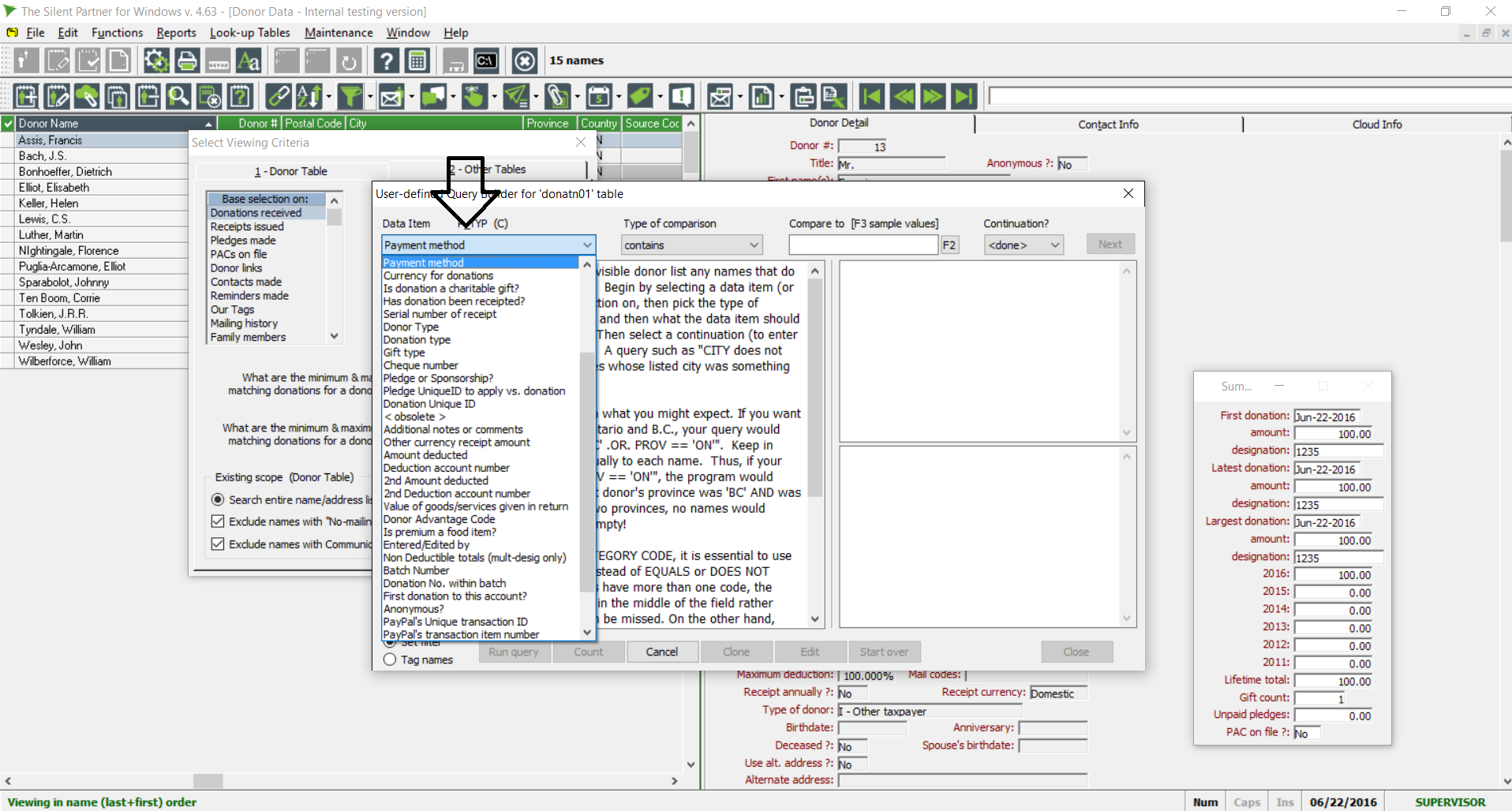
Next step is to select Contains from the Type of Comparison menu

In your Compare to field, click on the F2 button. Your payment method menu will appear. Here you will select CASH and click the OK button.
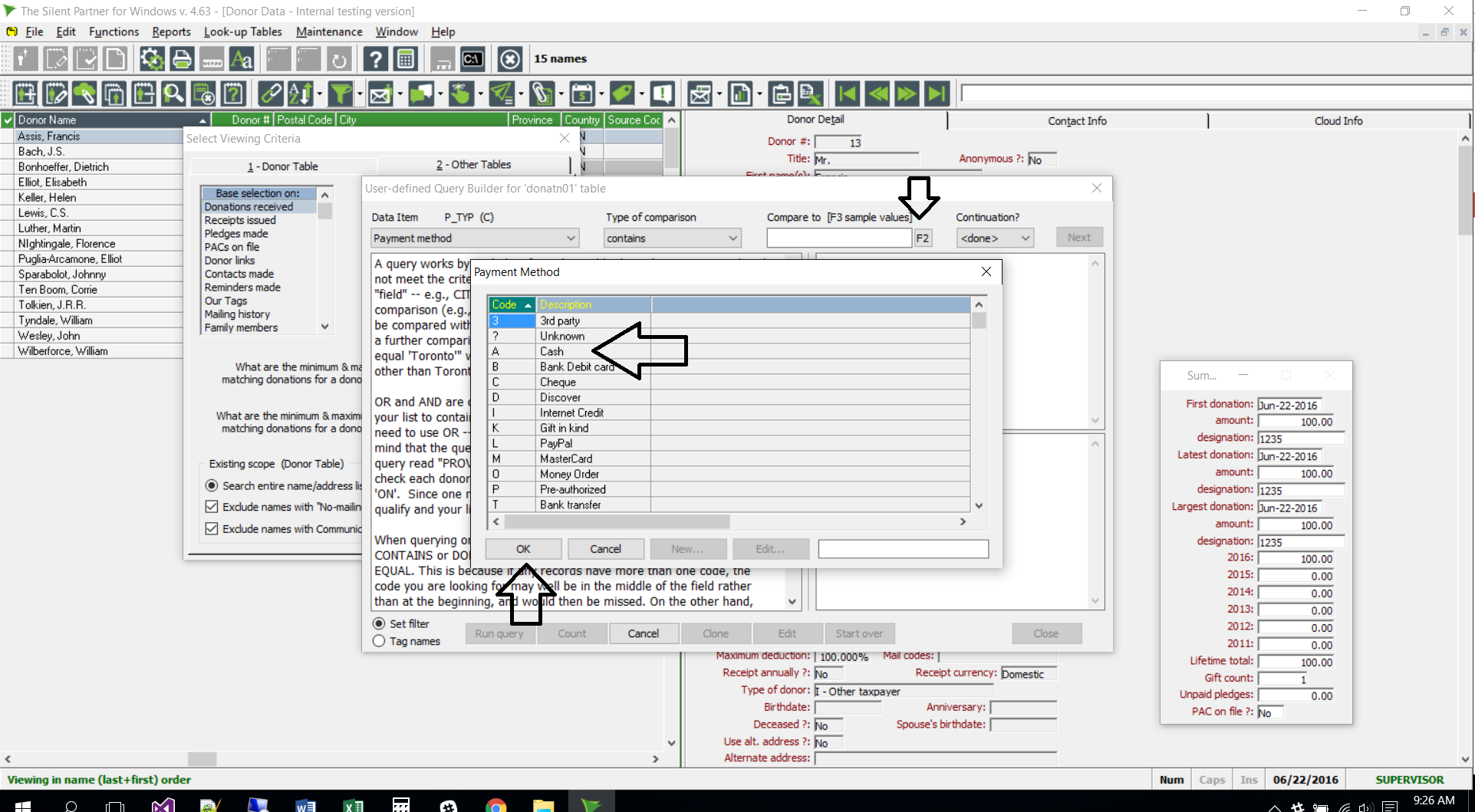
In the Continuation menu you will select OR and click NEXT.
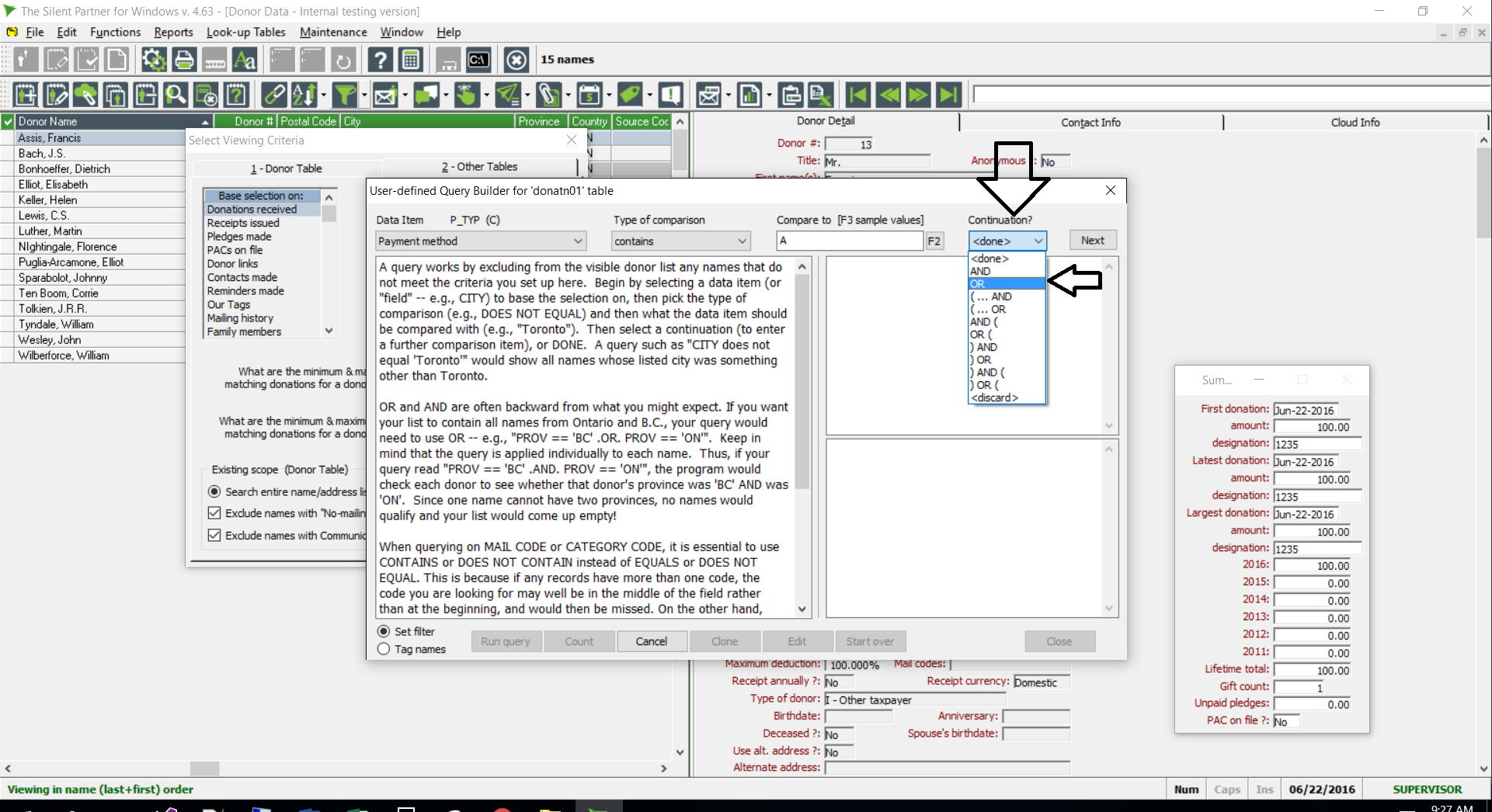
Here you will be presented once again with the Payment method. Here is where you will select Check and click OK.
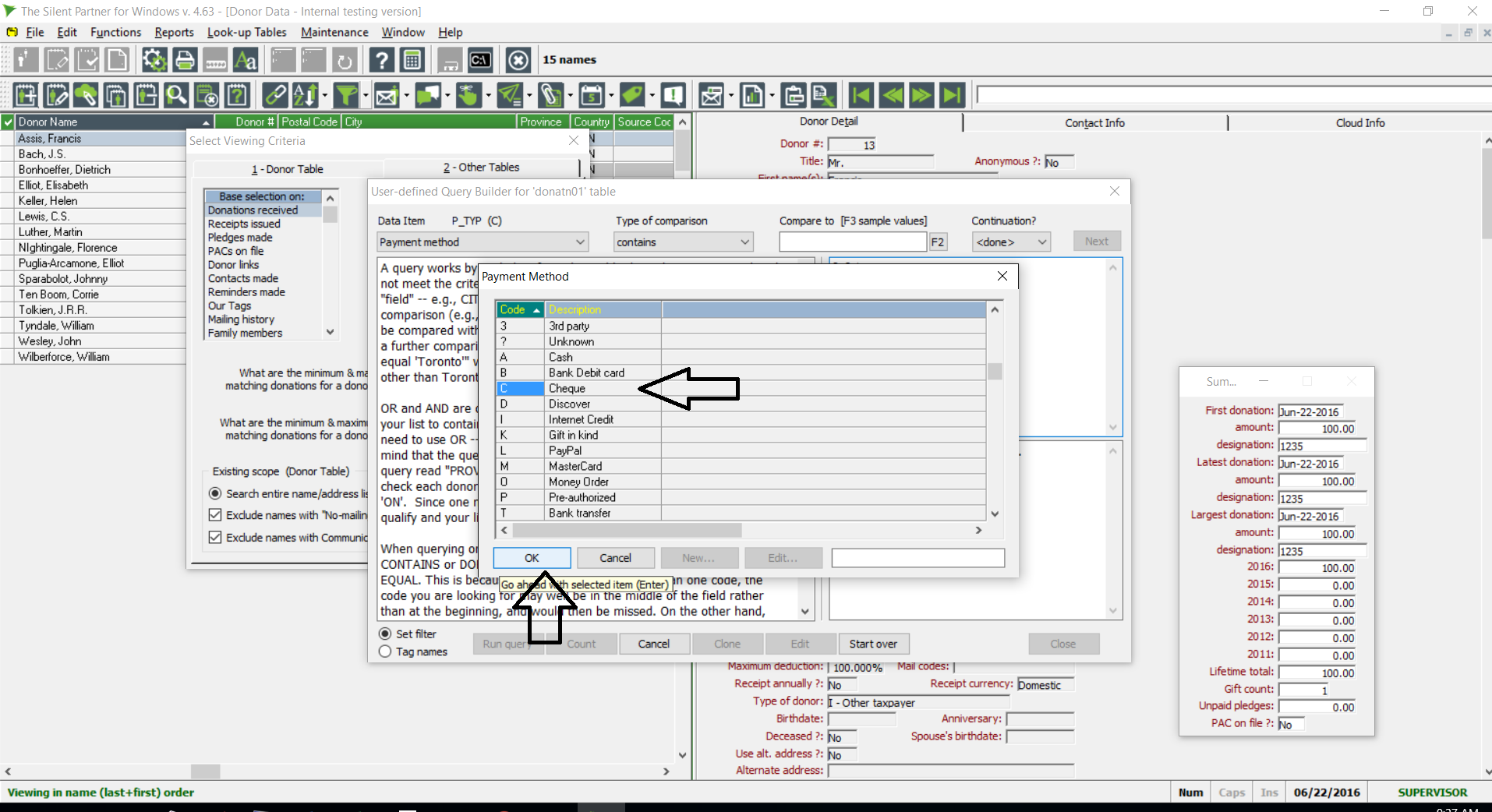
At this point you will click NEXT
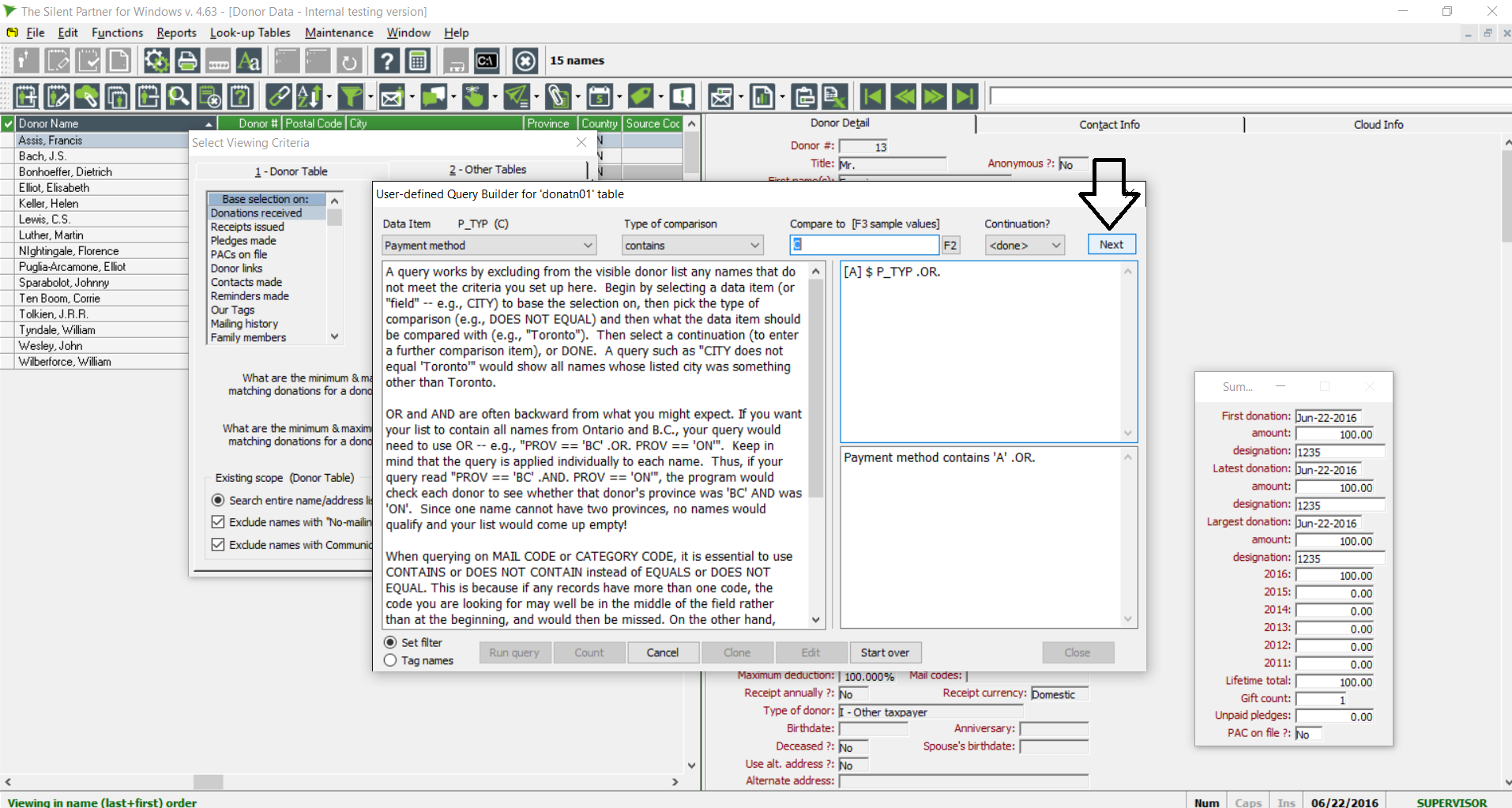
There will be a pop of warning asking if you want to edit the query manually. In this case (as in most) you would click NO.
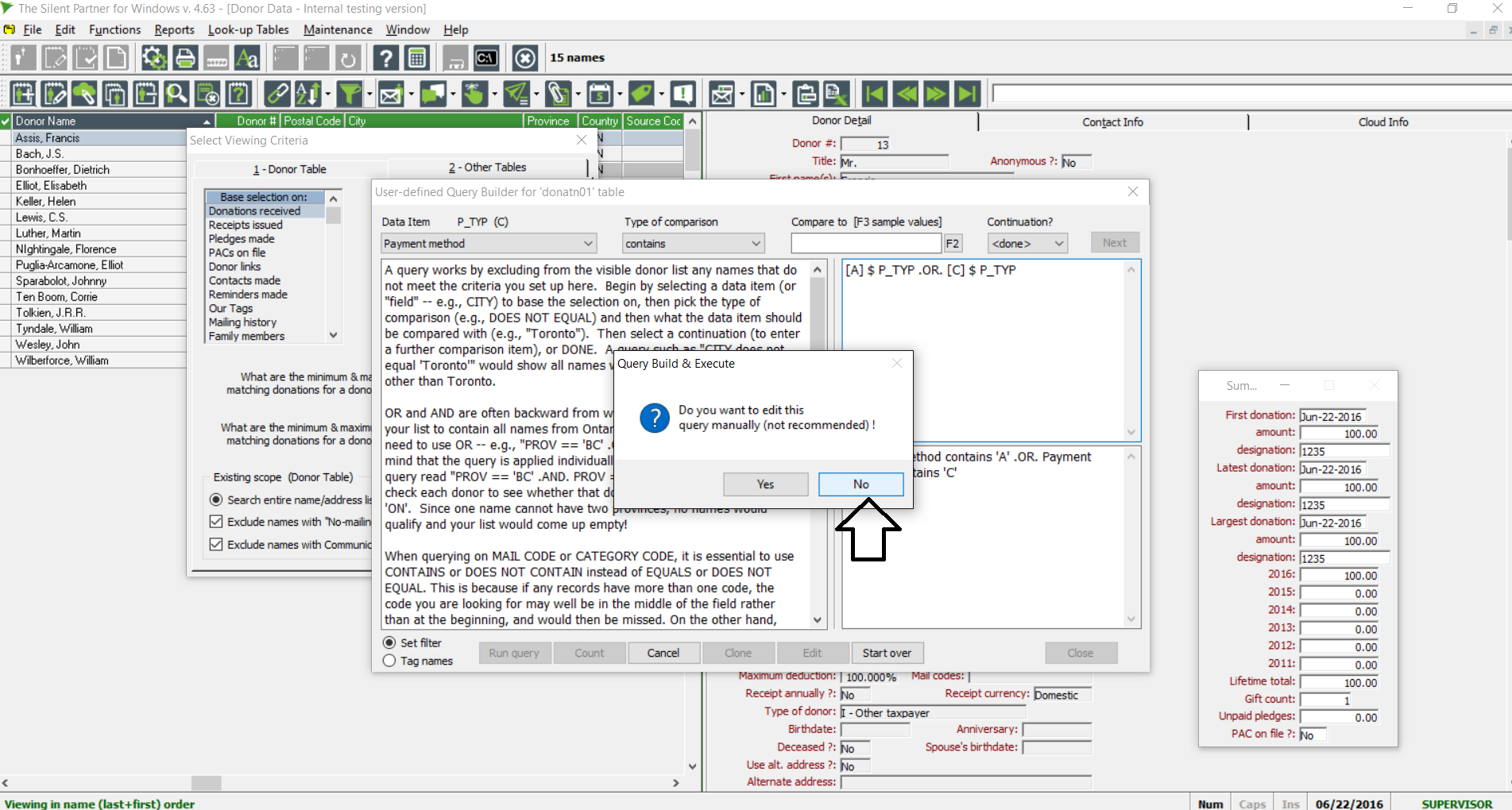
Here you will be presented with the Save New query popup. You can name your query whatever is easiest for you to remember, then select Save & Run which will save this query in the future and click OK. It will run your query and find all the donors who have donated using either cash or checks.
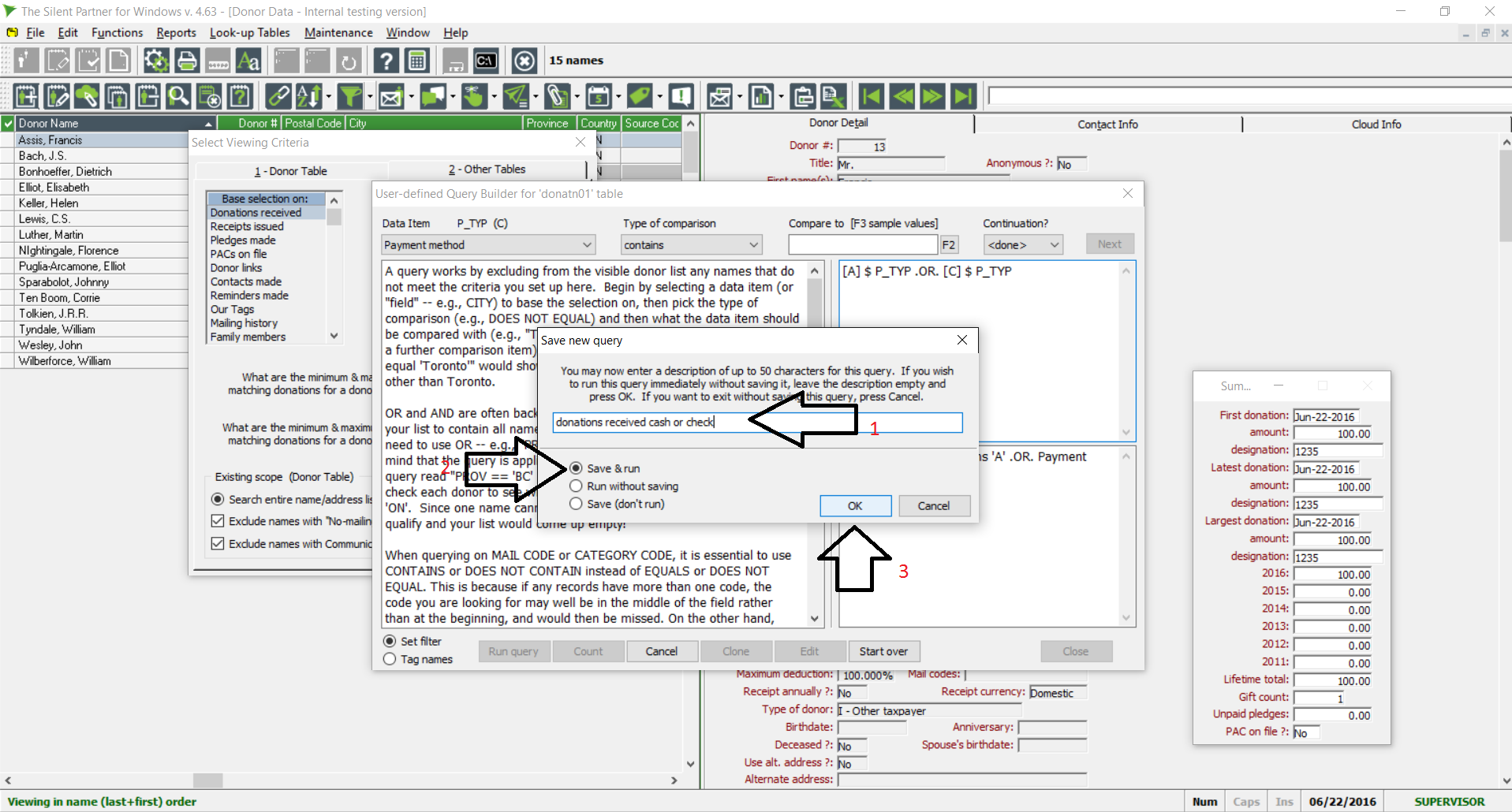
Related Articles
Memorizing Scopes & Running Saved Queries
Memorize a Scope If you have a filter in place, or have tagged a list of names and wish to save that list for future use, you may want to memorize your current scope. To do this: Click the "Filter" button (it looks like a green funnel). If you used ...Scopes, Queries & Filters
What is a Scope? A scope is a list of donors from your database. There are several ways that you can create a Scope, but the two main ways are to use Filter or Query. In addition to that you can also Tag records, Flag records and Memorize and ...Importing CanadaHelps Donations into Silent Partner
If you regularly enter donations your organization receives via CanadaHelps into Silent Partner, you might find it more convenient to import them in bulk: Silent Partner has everything set-up for this process. In order to import donations, you would ...Online Donations - PayPal: Creating buttons
Creating and Testing your Form in the PayPal Sandbox The PayPal Sandbox has been set up to work exactly like the live PayPal site, except no real currency changes hands. You can make and receieve donations, view transaction history, refund donations, ...Creating a Cloud User
You need Administrator privileges to set up Cloud users. Once you have logged onto the Partner DMS Cloud as an Administrator, go to Admin Settings > Cloud Users Set up the user profile to allow the user to log into Silent Partner Cloud To add a new ...
Societ Academy
Learn what you need to know, any time. Free!
- High quality training on demand - sessions are available every day, so you can access training that fits into your schedule.
- Training sessions that are easy to follow - helpful tips throughout each session, and access to training moderators ensure your questions get answered.
- A certificate of completion - you can request a certificate of completion for every session you attend.