Emailing through the Console
Emailing through the Console
Silent Partner Desktop allows users to send emails to donors using the default email program on their machine (e.g. Outlook).
First, create a scope for the donors who you would like to send an email to, and then press the "Send email" button to choose whether you would like to send an email to 1 donor or all donors in scope. Silent Partner will then open your default email program, where you will be able to compose and send an email to multiple recipients.
First, create a scope for the donors who you would like to send an email to, and then press the "Send email" button to choose whether you would like to send an email to 1 donor or all donors in scope. Silent Partner will then open your default email program, where you will be able to compose and send an email to multiple recipients.

In order to add that communication to donor records, you could create a merge file for the donors in the scope, and opt to update the mailing history of everyone receiving the mailing, choosing the appropriate motivation code (e.g. Newsletter), which will automatically add this communication to the donors' mailing history.



Alternatively, you could manually add the contact record to each donor's profile by adding a new contact on the Contacts tab.


Exporting a list of email addresses
Start off by tagging (using a check mark next to the donor's name) or running a specific query on donors.
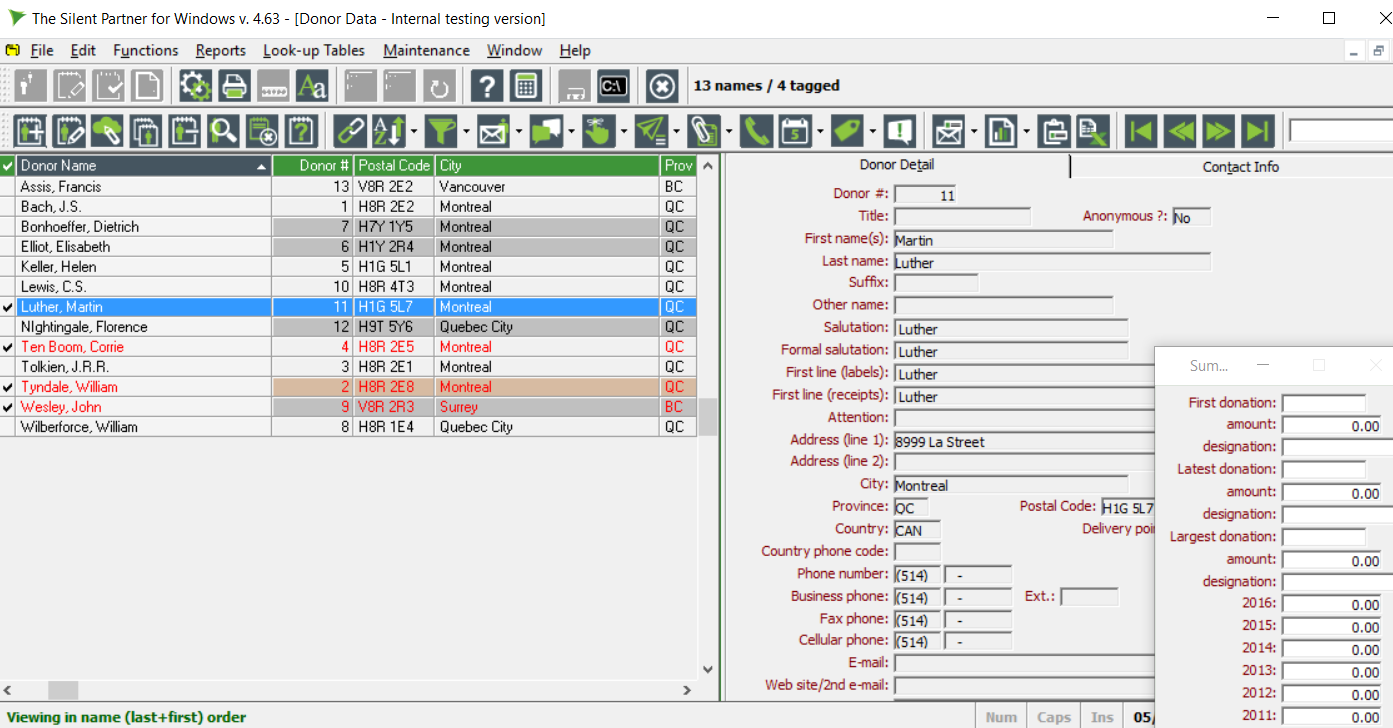
Once those names are tagged (like in this example), one can use the menu option highlighted in the screenshot to Export Emails in scope to a text file:
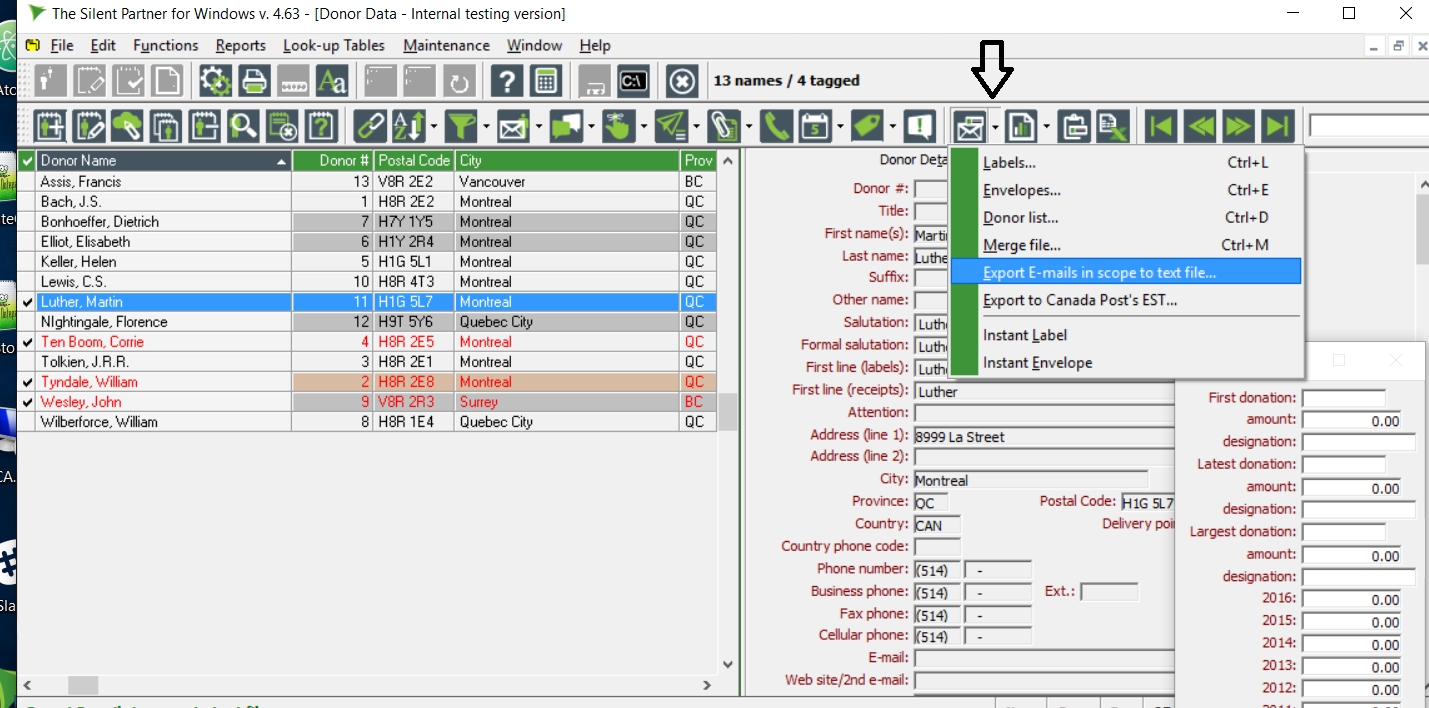
A pop up menu will ask the user to export email addresses to a text file
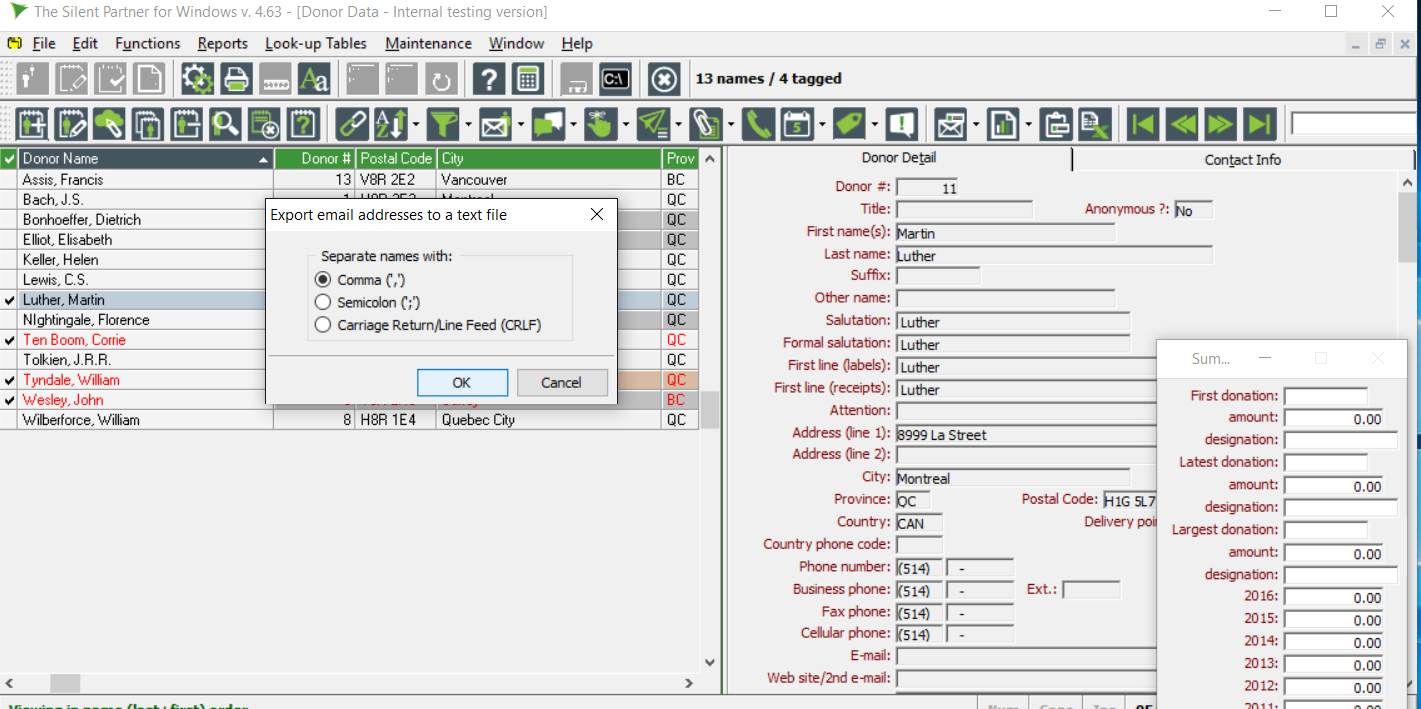
And will prompt where to save it.
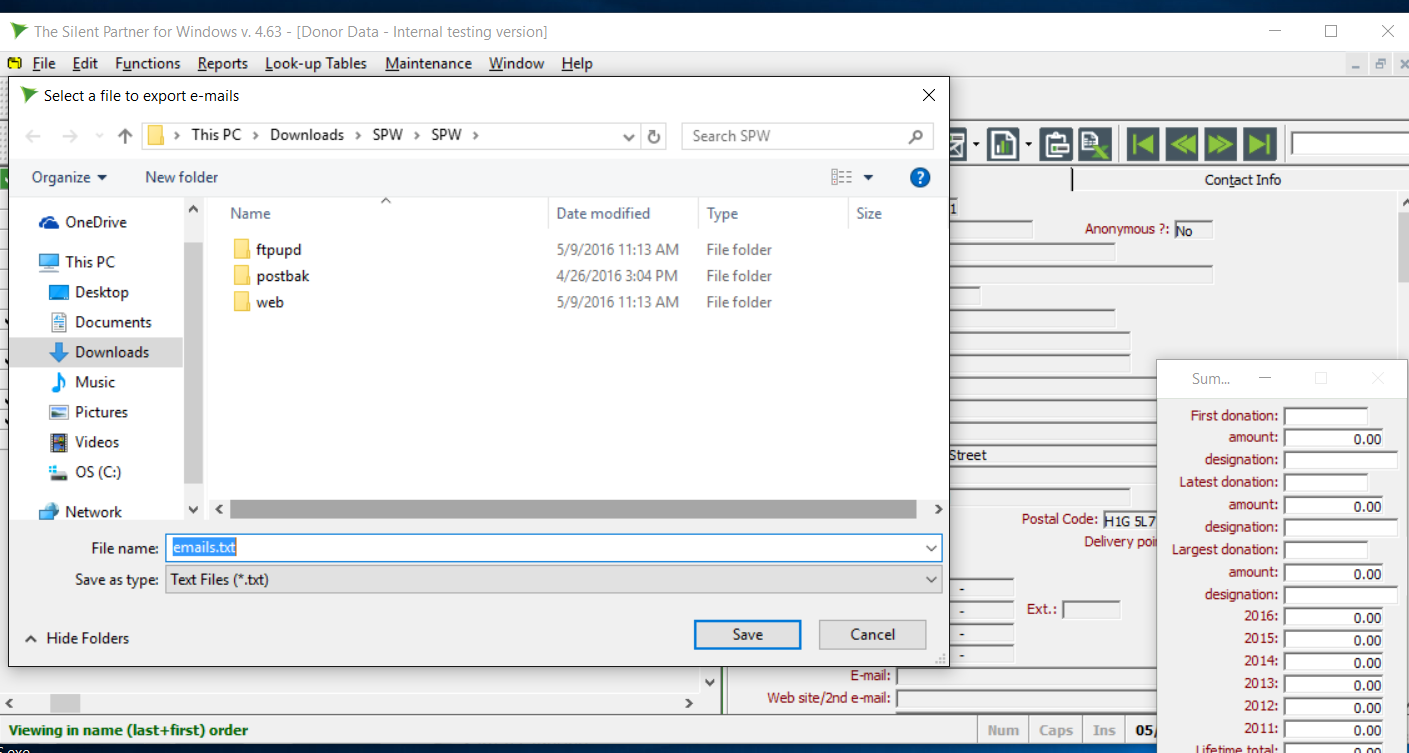
Related Articles
Introduction to Silent Partner Desktop Console: navigation and definitions
Welcome to Silent Partner Desktop Console! Silent Partner Desktop is a Donation Management System. It was designed to track donors and their gifts to your organization, and to provide you with a clear audit trail. In this article, we'll discuss the ...How to find a copy of a receipt you have sent
Go to Communications > Receipting > Receipt History On the Receipt History page, you can filter to find your receipt by receipt Batch number, receipt number, send date, donor, etc. To filter, click the inverted triangle. Click the grey triangle to ...Detailed Donation History Report (F11 Report)
To run the "Detailed Donation History" report for a donor, from the donor screen highlight the donor. Hit the F11 key on your keyboard or click on the Report Icon and select Donation History. In the window that opens select the options according to ...How to record term history for your board members
It is important to record the term history for each member of your organization's board. To record the term history for someone on your board, click "Board Members," then click a board member's name to open their profile. In the board member's ...Receipts for a merged donor record don't appear in the receipt history correctly
There are times when you need to merge two donor records who have both made donations and been issued receipts. Merging records must be done in the desktop. More information on how to merge two records can be found here. After two records are merged, ...
Societ Academy
Learn what you need to know, any time. Free!
- High quality training on demand - sessions are available every day, so you can access training that fits into your schedule.
- Training sessions that are easy to follow - helpful tips throughout each session, and access to training moderators ensure your questions get answered.
- A certificate of completion - you can request a certificate of completion for every session you attend.