How to add an event to the Event Calendar
This feature creates an interactive calendar on your website for your site visitors to check on upcoming events, meetings, fundraisers, and more.
1. Click on the "Events" tab in your WordPress admin and click the "Add New".
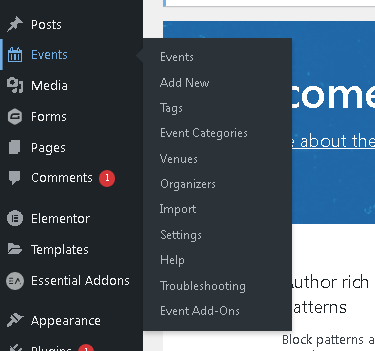
2. On the Add New Event page, use the "Add Title" field and use the text box to add title and description to your event.
1. Click on the "Events" tab in your WordPress admin and click the "Add New".
2. On the Add New Event page, use the "Add Title" field and use the text box to add title and description to your event.
3. Enter the Time and Date of the event.

The Start/End – this is simply when the event starts and finishes. Clicking into either date field will pop up a date picker, where you may select your desired dates from a calendar. Event start and end times may be selected from a drop-down menu, or you may enter your dates and times manually if you prefer. If you already checked the All Day Event box you will not be able to specify a time for your event

The All Day Event checkbox is useful when the event is taking place on a particular date (or dates) – but you don’t really know when, or else feel that it is good enough to say it takes place “all day” without being more specific
4. Enter the Event venue/location.
5. Enter the Organizer's contact details..

You can add multiple organizers to an event.
6. Enter the event's website in the URL field.

This is particularly useful if you are showcasing events organized by external organizations and they have a dedicated event website.
7. Enter the Event cost.

If you don’t provide a cost, then no cost details will be shown to visitors. If the event is actually free then simply provide a cost of 0 (zero).
Related Articles
How to add an Event or a Meeting to your calendar?
Nonprofit organizations rely on events and meetings to advance their mission, raise funds, and engage with their supporters. To make scheduling easier, most nonprofits use a calendar to keep track of important dates and schedule events/meetings at a ...PartnerHR Calendar
When viewing the calendar in PartnerHR, it can be hard to see all activities for multiple employees. And for organizations with larger teams, many users only need to see their own team’s calendar activities, rather than seeing all activities for the ...Release 1.6.0 - Jun 30, 2021
Introduction This document describes the changes made to release 1.5.0 of PartnerHR to create release 1.6.0. Important Fixes Silent Partner includes bug fixes and experience optimizations as a standard part of every PartnerHR release. These minor ...How to add an image to your website's media library
The Media Library is where you can manage the images, audio, videos, and documents available on your website all in one place. 1. Click on the "Media" tab in your WordPress admin and click the "Add New". 2. On the Upload New Media page, either drop ...Bulk add Connectors and/or My Tags
Starting from your Green Screen, go to Maintenance and please click Import Data Here you will be presented with the External File Import wizard. You have the options of Updating existing addresses or Import new names/addresses (default) Under File ...
Societ Academy
Learn what you need to know, any time. Free!
- High quality training on demand - sessions are available every day, so you can access training that fits into your schedule.
- Training sessions that are easy to follow - helpful tips throughout each session, and access to training moderators ensure your questions get answered.
- A certificate of completion - you can request a certificate of completion for every session you attend.