How to manage documents in My Board View
My Board View provides a central place to store all the important files for your organization's Board (e.g. documents for your development, training, meetings, etc.). This helps you maintain security and compliance, while keeping things organized and providing convenient document access to your Board Members!

You must be a My Board View Administrator to be able to manage and upload documents.
In the left side panel, click "Files" to access My Board View's file manager.
This is where you can access your existing files, or upload new ones. My Board View provides default file folders to help you organize your board's documents:
- Board Development and Training - store any onboarding and/or training materials for new board members
- Documents in Development - store any documents that are currently being developed and have not yet been approved by the board
- Meeting Minutes - store historical meeting minutes to maintain good governance
- Permanent and Approved Documents - store all permanent and approved documents (e.g. your letters patent)
- Templates - access helpful templates provided by the Silent Partner Software team!
You can click "New Folder" to create new folders, if needed. 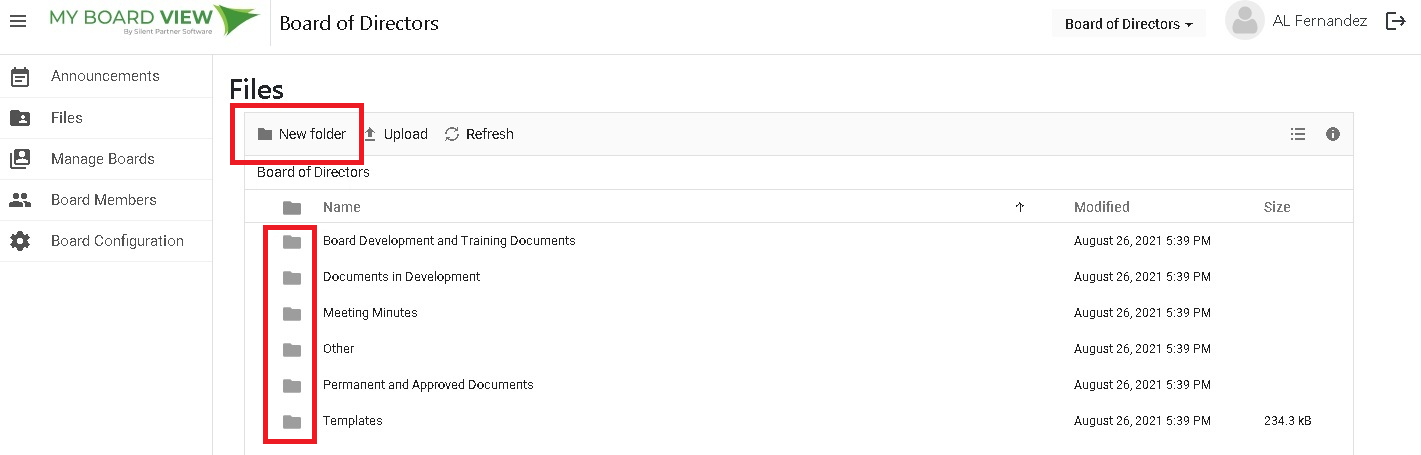
Uploading Files
To upload a new file, go to the Files manager, then double-click on the folder you plan to use. Click "Upload" to upload a new file.
My Board View will open your computer's file manager, allowing you to locate and select the files you want to upload. Select the file you want to upload, then click "Open."

You can upload files such as videos, documents, PDFs, images and etc. If you need help with your files, please don't hesitate to contact us.
My Board View will confirm that the file uploaded successfully. Your file is now available in My Board View!

Related Articles
How to create or connect to other boards in My Board View
It is important to see the board you serve on, but what if you serve on more than one nonprofit board? With My Board View, you can create new boards, or connect to other boards you serve on. Creating a New Board Click "Manage Boards" to see a list of ...How to invite and manage board members
Your Board Members' profiles store all the information about each Board Member: their name, position, term history, and more. This article describes how to invite new board members, and how to edit board members' profiles. Inviting New Board Members ...How to set up your Board Configuration
Click "Board Configurations" to manage key information about your board, like your board's name, term details, and key skills and qualifications for your board members. Use the pencil icon next to Board Name or Term Details to make changes to make ...How to record skills for your board members
It is important to record the different skills and qualifications for each of your board members. It's a great way to easily see where your board is strong, or identify any skill gaps to plan board training, or look for additional board members. My ...Can I set up Board Profiles for them?
It is not possible to set up Board Profiles before sending the Invitation. My Board View is designed to allow you to access all of your Boards in one central place, with one log-in. What connects those various Boards to the user is the user's email ...
Societ Academy
Learn what you need to know, any time. Free!
- High quality training on demand - sessions are available every day, so you can access training that fits into your schedule.
- Training sessions that are easy to follow - helpful tips throughout each session, and access to training moderators ensure your questions get answered.
- A certificate of completion - you can request a certificate of completion for every session you attend.