How to manage users as an administrator
As an administrator, you have the ability to add and remove users from your WordPress site. After you have added a user, you can edit profiles at any time and change any information such as password, change in their role, and more.
1. Click on the Users tab in your WordPress admin to go to the user page.
2. Click the "Edit" to access the user’s profiles.
3. On the Edit User "Name" page, you can use the fields to make changes for the Name, email, Biographical Info and etc. The Username cannot be edited.
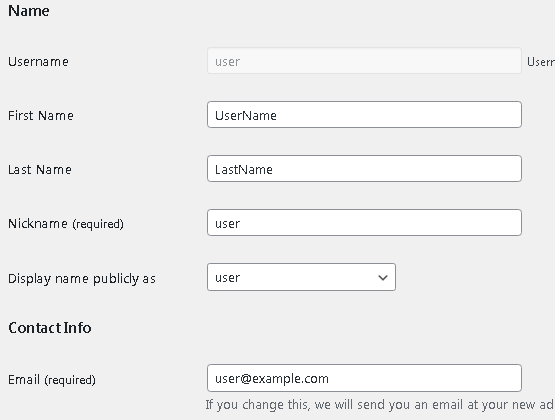
4. To change the password, use the "Set New Password" button.

4. To change the password, use the "Set New Password" button.
5. Or you can use the "Send Reset Link" button to send the reset password link.
6. Use the check box to set the role for the user.
6. Once you are done, click the "Update User" button.

On the "Users" page, you can bulk edit users to change their roles by using the checkbox,- if in case you want to upgrade or downgrade several users’ roles at the same time.

Tip: Users can also edit their own profile by going to Users » Profile in the WordPress dashboard. They can add a profile picture and change most of their details, but they cannot change their role.
Related Articles
Can user's edit their own Profile?
Your Partner HR Administrator can allow users to edit portions of their own Profiles. To do this, your Partner HR Administrator can go to Settings > Setup > Company Configuration. Under "Company-wide Permissions" put a checkmark next to "Allow ...Creating a Cloud User
You need Administrator privileges to set up Cloud users. Once you have logged onto the Partner DMS Cloud as an Administrator, go to Admin Settings > Cloud Users Set up the user profile to allow the user to log into Silent Partner Cloud To add a new ...How to add a new user
WordPress comes with a built-in user management system. This lets you add users with different roles and permission levels. 1. Go to the "Users" plugin and click the "Add New". 2. Fill out the form to create a new user. Note that the username can’t ...How to create users and give them access to PartnerHR.
There are two steps to carry out for you to create and invite users to PartnerHR. Step 1: Creating a User A helpful tip: Start by setting up user profiles for your Supervisors first. That way when you set up the user profiles for people they ...User Permission Levels- standard permissions
Permission Levels User This is the base level permission. All volunteers or staff that you want to access PartnerHR must at minimum be a user. They will have the ability to act on Entries assigned to them, view the Calendar, view the People directory ...
Societ Academy
Learn what you need to know, any time. Free!
- High quality training on demand - sessions are available every day, so you can access training that fits into your schedule.
- Training sessions that are easy to follow - helpful tips throughout each session, and access to training moderators ensure your questions get answered.
- A certificate of completion - you can request a certificate of completion for every session you attend.