The "Never Send Receipt" Function in Silent Partner
The "Never Send Receipt" option in Silent Partner allows you to receipt donations without creating an actual receipt document, for donors you mark as "never send receipt". This function would be useful if you have donors who requested not to be sent receipts, donors with a missing address, or donors who you don't need to send receipts to, such as CanadaHelps.
First, mark the donor as "never send receipt": In their donor record, open the "Other" tab and set the "Never Send Receipt?" option to "Yes". Click OK to save the changes.
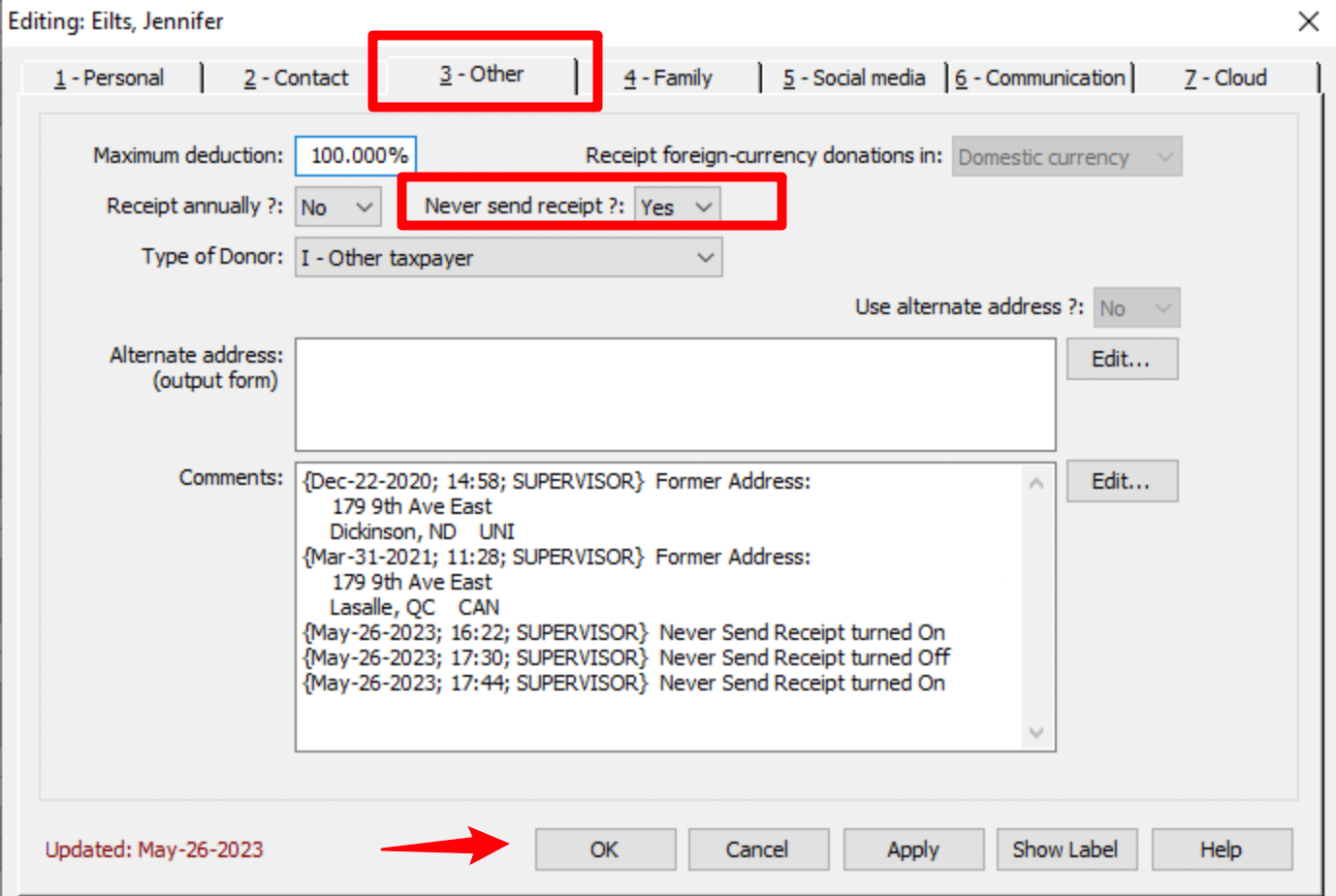
Next time you go to receipt your donations in the tax receipting area and click the "Receipts, All in Scope" button, the option to receipt "never send receipt donors" without creating receipt documents will be checked by default:
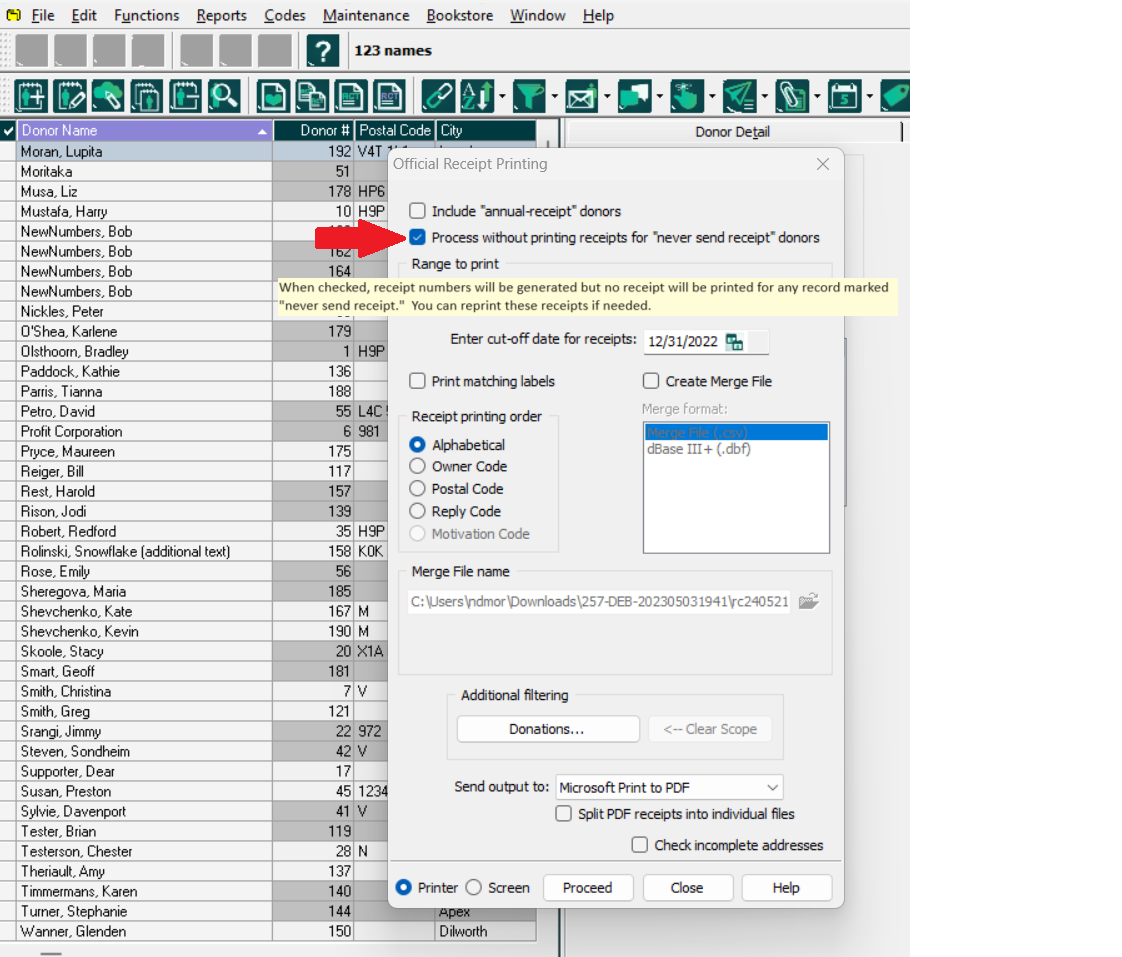
During the receipting process, Silent Partner will notify you how many receipts in the run are from "never send receipt" donors. These receipts will be counted in as part of the run because donations by "never send receipt" donors must be receipted; however, those receipts will not appear in the Preview and will not be printed.
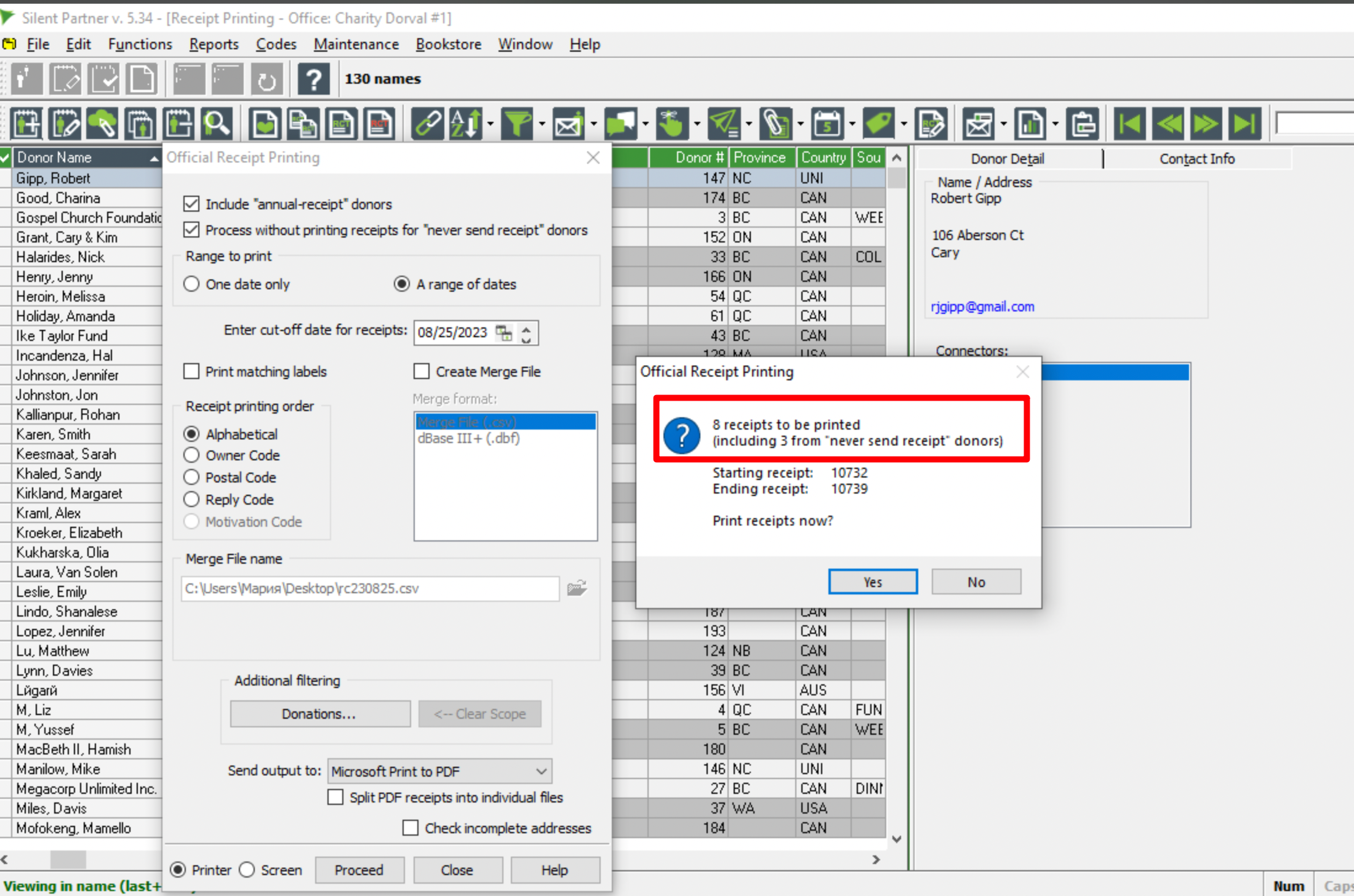
First, mark the donor as "never send receipt": In their donor record, open the "Other" tab and set the "Never Send Receipt?" option to "Yes". Click OK to save the changes.
Next time you go to receipt your donations in the tax receipting area and click the "Receipts, All in Scope" button, the option to receipt "never send receipt donors" without creating receipt documents will be checked by default:
During the receipting process, Silent Partner will notify you how many receipts in the run are from "never send receipt" donors. These receipts will be counted in as part of the run because donations by "never send receipt" donors must be receipted; however, those receipts will not appear in the Preview and will not be printed.

If it so happens that all receipts in the run are from "Never send receipt" donors, Silent Partner will present the following message:
If you click Yes, it will still assign receipt numbers to those donations, but will then notify you that there are no receipts to print.
If you would like to issue receipts for "Never send receipt" donors in a certain receipt run, simply uncheck the option at the top before previewing/printing receipts:

It will still be possible to re-print the original receipt of a "never send receipt" donor, without issuing a replacement - please contact our Support team at support@silentpartnersoftware.com for the steps.
It would also be possible to print a correction receipt for a receipt like that using the "Print Correction" function:
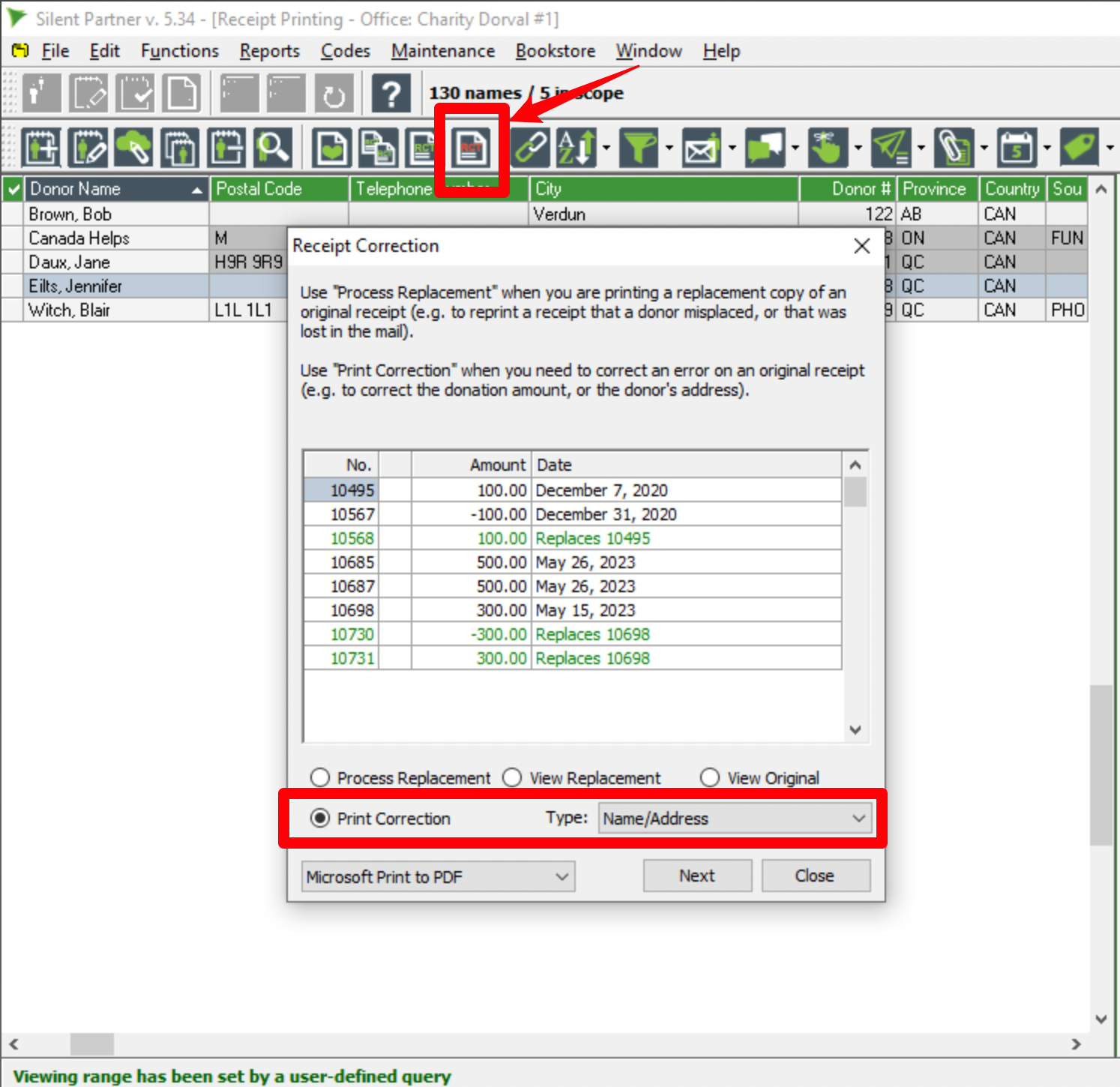
It would also be possible to print a correction receipt for a receipt like that using the "Print Correction" function:

If you process receipts in Silent Partner Cloud, receipts from "never send receipt" donors will be automatically archived after a sync, and will appear as "Archived - Not Sent" in your Receipt History (Communications > Receipting > Receipt History):
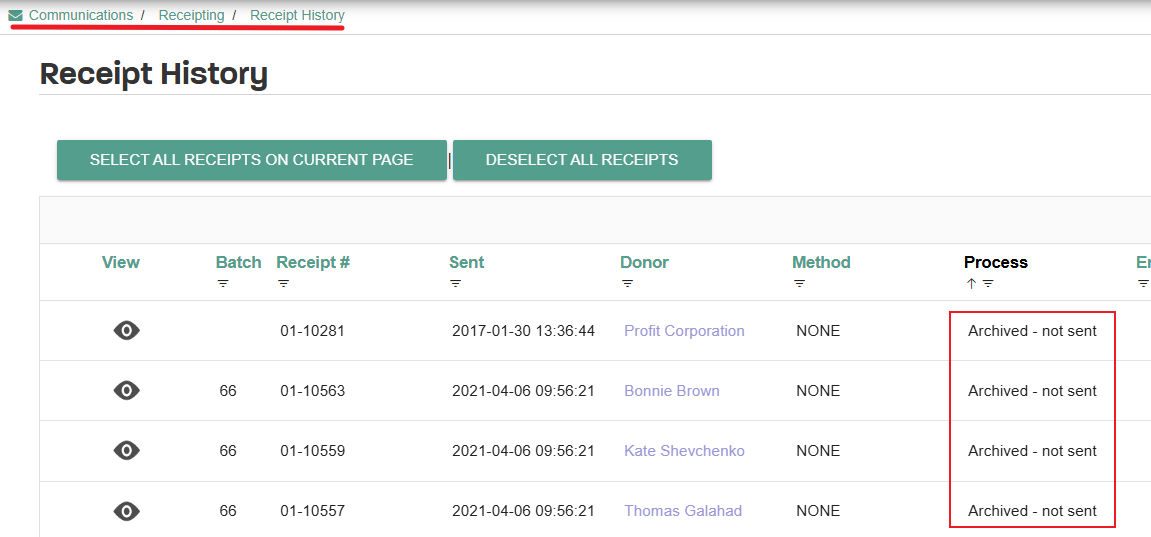
Should you need to print a receipt like that, the following steps would apply:
1. In Silent Partner Desktop, open the Other tab of the donor record and change the donor to "Never Send Receipt? - No";
2. Sync to the Cloud.
3. Set up a new receipt batch (Print or Electronic, as needed);
4. Go to Receipt History, and select the necessary receipt "To Reprocess";
Next, under the option "Preserve History and Return to Selected Batch" at the bottom of the page, select your newly set up batch from the available drop-down and click the "Preserve History and Return to Selected Batch" button:

You will then be able to reprocess the receipt in the new batch and send it out to the donor, either by mail or electronically.

If you have any questions, please do not hesitate to reach out to us at support@silentpartnersoftware.com!
Related Articles
How to Process Receipts in Silent Partner Desktop
First, ensure that the donations have been entered into a Batch and that the Batch has been posted. For more information on how to do this, click here. Printing Receipts Note: If you need to create or change Receipt Messages/Letters before printing ...Partner DMS Receipting in the Desktop
Whether you are new to receipting in Silent Partner DMS, or are just looking for a refresher, this webinar will show you what you need. Receipting in Silent Partner DMS Hosted by Penny Rolinski About this webinar Whether you are new to processing ...Partner DMS Donation & Receipt correction
Whether you are new to receipting in Silent Partner DMS, or are just looking for a refresher, this webinar will walk you through correcting donation and receipts. Donation and Receipt correction and replacement in Silent Partner DMS Hosted by Penny ...How to Process Receipts in Silent Partner Cloud
Before processing receipts in Silent Partner Cloud, you would need to receipt donations in Silent Partner Desktop and run a Cloud sync. In Silent Partner Cloud, along the left side panel, hover over Communications, then click Receipting. This opens ...Tracking Correction Receipts in the Receipt Log Report
Silent Partner v.5.35 or higher will now use the Receipt Log report to keep track of correction receipts issued via the Print Correction function in the tax receipting area: Any receipts issued via the Print Correction function (correcting the Donor ...
Societ Academy
Learn what you need to know, any time. Free!
- High quality training on demand - sessions are available every day, so you can access training that fits into your schedule.
- Training sessions that are easy to follow - helpful tips throughout each session, and access to training moderators ensure your questions get answered.
- A certificate of completion - you can request a certificate of completion for every session you attend.