How to Email Reports from Silent Partner Desktop
Silent Partner Desktop v.5.33 and newer allows users to email Excel reports with the help of the default email program on their machine.

If your Silent Partner Desktop version is lower than 5.33, please make sure to update it to access this feature: How to Update Silent Partner Desktop.
Before you can email the reports, you would need to define the email settings for Silent Partner to use.
From the green screen, please go to Maintenance > Miscellaneous Items > Email protocol to use with Silent Partner. Select either of the two options:
- MAPI for your default email client such as Thunderbird;
- or OLE to use Outlook.
Next time you're creating a report with an Excel version, please check the “Email the .XLS/xlsx file” option in the printing interface:
After Silent Partner has created the report, it will open the default email program on your computer, which you specified in the email settings earlier. The report title will become the Subject line of the email, with the report automatically attached, and you would just need to add the recipients and the text for the body of the email, and send it off:

Silent Partner will only be able to automatically attach and email the Excel version of the report.

Silent Partner v.5.35 and higher can also help you email reports using Gmail.
1. Please make sure you update your Silent Partner to the most recent version.
1. Please make sure you update your Silent Partner to the most recent version.
2. Make Google Chrome the default app for emails on your PC:
3. In Silent Partner, go to Maintenance > Miscellaneous items > Email Protocol to use with Silent Partner, and select "GMail as your Email Client":
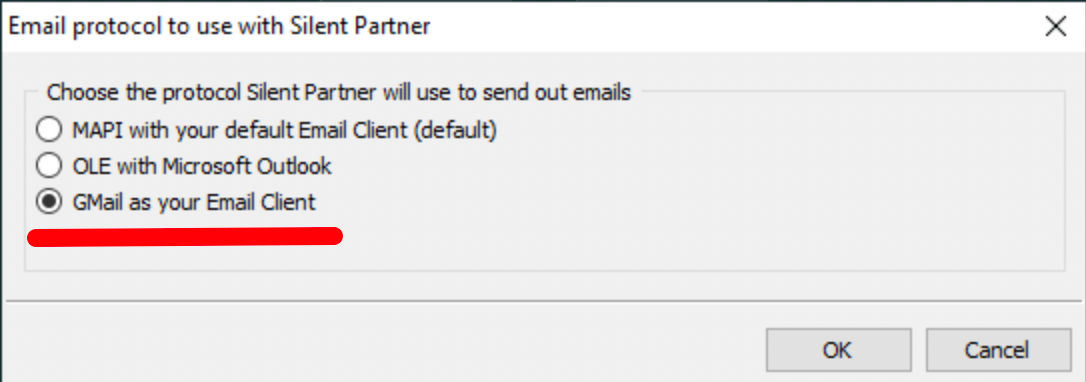
Next time you run a report and enable the "Email the xls/xlsx file" checkbox, Silent Partner will pop up your GMail compose window for a new email:
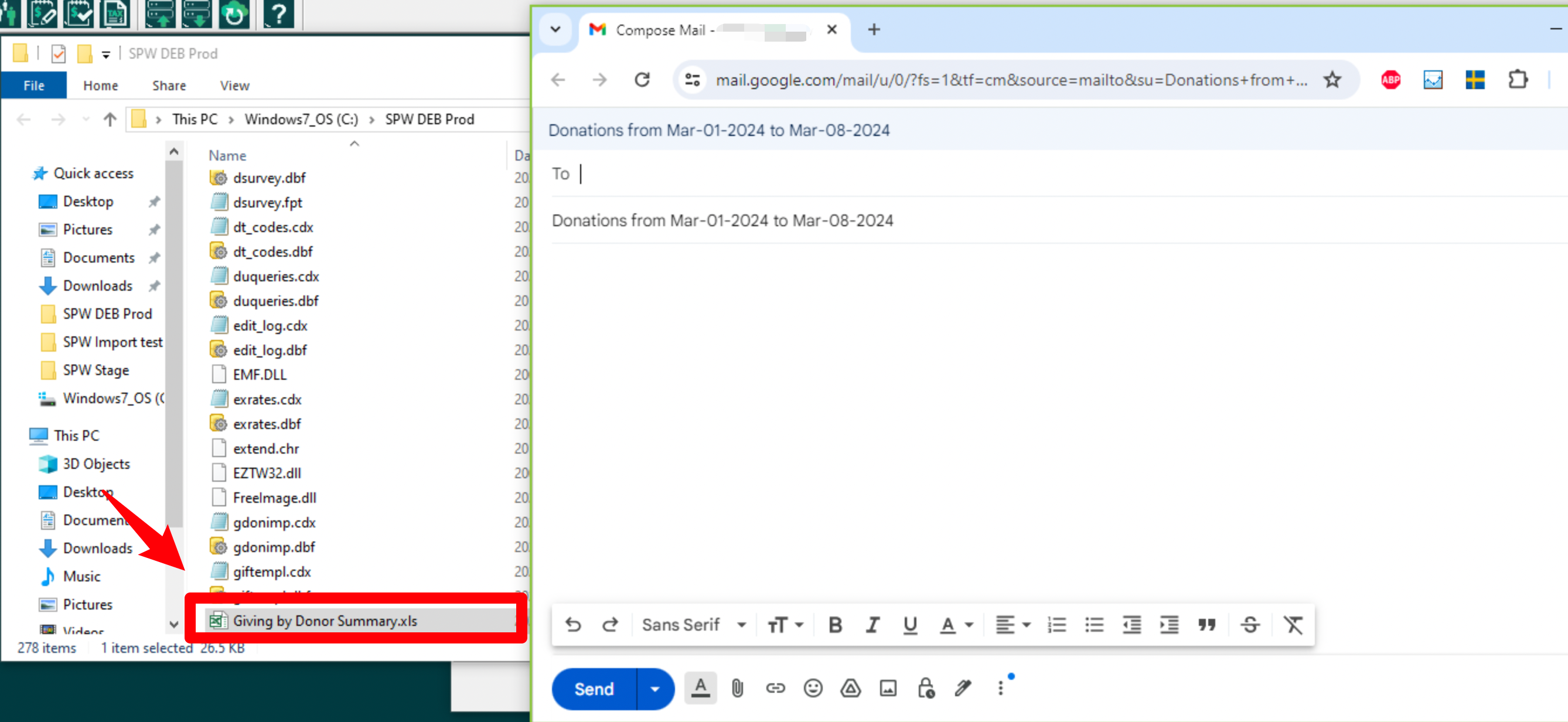
Silent Partner will automatically populate the Subject line with the title of the report, and will also pull up a File Explorer window with the folder where the Excel version of the report was saved, with the report file highlighted. You would just need to drag and drop the report into the compose window to add it as an attachment to your email; as well as provide the recipient's address and the body of the email.

For Gmail to work as your default email client, you would have to make sure protocol handlers are enabled in your Chrome settings chrome://settings/handlers:
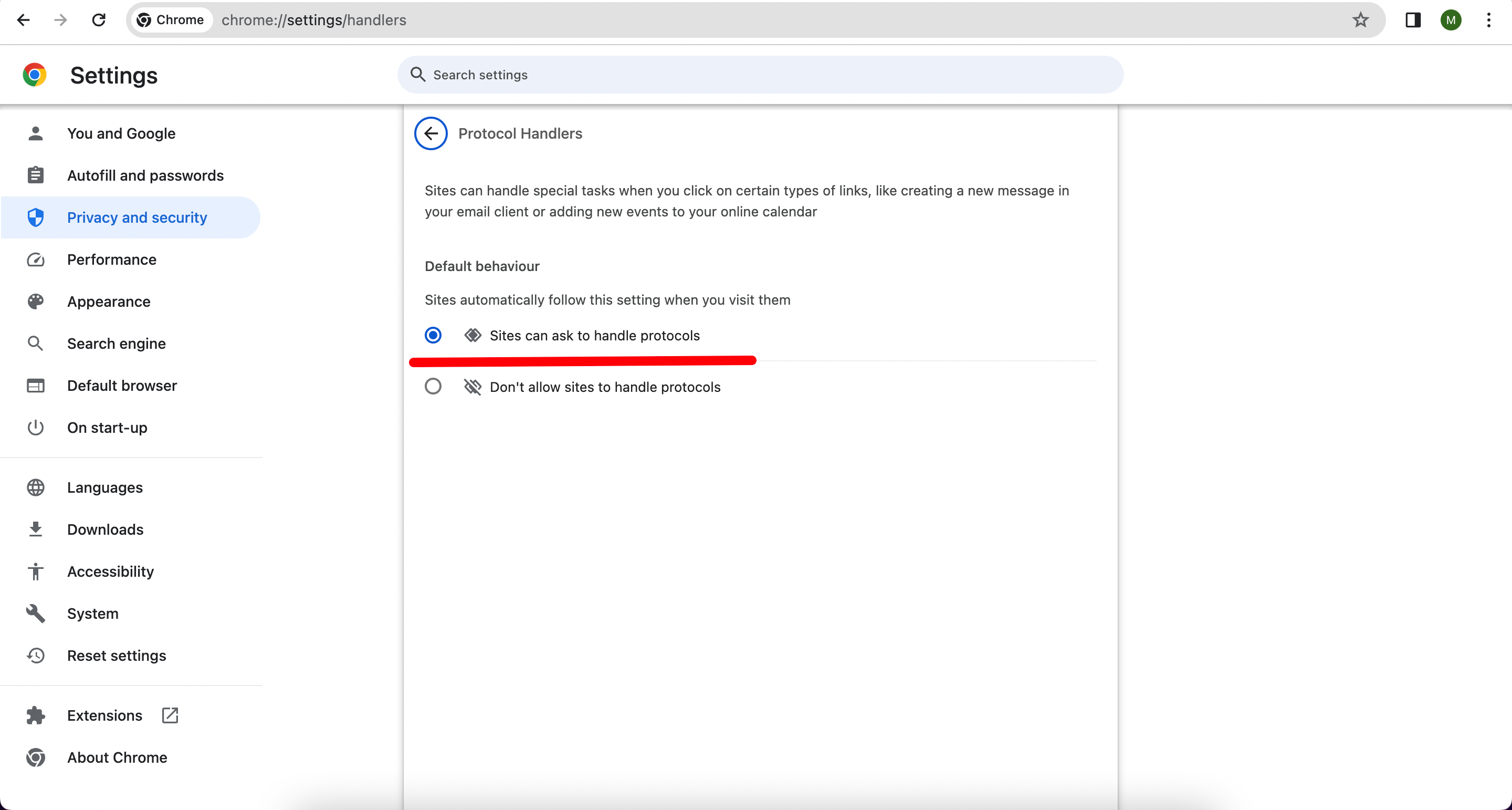
And mail.google.com is allowed to open email links in your Chrome browser:
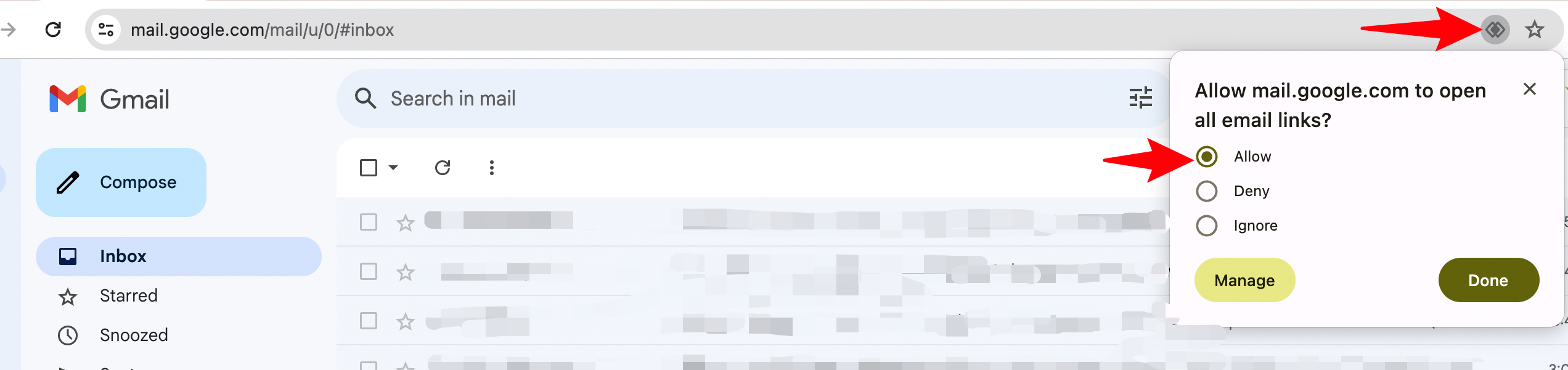
Related Articles
Silent Partner Release Notes (5.0 and earlier)
Release Log Silent Partner Support 1-888-855-2086 ext. 3 support@silentpartnersoftware.com 5.0 Cloud Addition of Select All/De-select All when adding G/L accounts to a user account as an administrator When deactivating a user, it is no longer ...Can Silent Partner Desktop Create Reports in Excel Format Other Than XLS?
Silent Partner Desktop can create reports in various spreadsheet formats, which the user can change and adjust as needed in the settings: From the green screen, please go to Maintenance > Miscellaneous items > Spreadsheet file format for reports. ...How to Update the Silent Partner Desktop
How to Update the Silent Partner Desktop application Societ is constantly working to improve our software, as a result there are constant updates to the application. Customers should try and update the software every couple of months, or whenever an ...Advanced Reporting tutorial (20 min)
This video gives you all the basics you need to start taking advantage of the advanced reporting feature of Partner DMS Cloud. Silent Partner Software will build your report for you! Contact support@silentpartnersoftware.com or your Account Manager ...Desktop Searching for an email address
Desktop Searching for an email address Version 1, last updated by sam.arcamone887488 at 2017-03-28 It has happened that we need to look up an email address but don't remember the entire address, here is a way to search for it in the Desktop ...
Societ Academy
Learn what you need to know, any time. Free!
- High quality training on demand - sessions are available every day, so you can access training that fits into your schedule.
- Training sessions that are easy to follow - helpful tips throughout each session, and access to training moderators ensure your questions get answered.
- A certificate of completion - you can request a certificate of completion for every session you attend.